Set a new user with password login on AWS EC2 linux Instance
Creating a new user on EC2 instance and access it remotely via ssh.
Filter by Category
Filter by Author
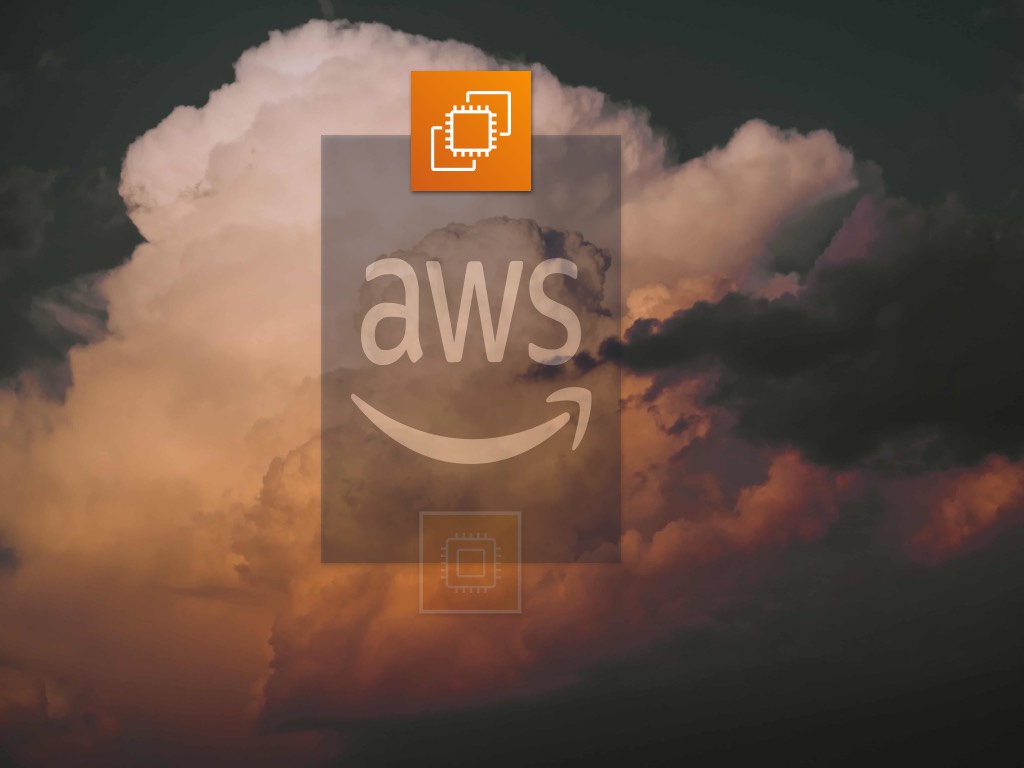
Creating a new user on EC2 instance and access it remotely via ssh.
Login to your elastic compute instance with a private-key each time isn’t quite convenient. So we will change that by creating a new user, set ssh config and enabling password login at our EC2 instance.
First, login into ( SSH ) your EC2 instance with default username which is ec2-user using your private-key file that has the extension (.pem)
# follow the following pattern replace with your own private key and DNS
# ssh -i "./my-private-key.pem" ec2-user@<YOUR_PUBLIC_DNS>
# Example
ssh -i "./my-private-key.pem" ec2-user@169.254.169.254.compute-2.amazonaws.comknow we’ve access to our EC2 instance let’s create a new user and call him joe.
# create new user joe
$ sudo useradd -c "joe" -m joe
# set the password
$ echo "pass12345" | sudo passwd --stdin joe
# grant him a sudo privilege by assign it to the root group
$ sudo usermod -aG wheel joe
# switch to joe account
$ su - joe
Configure ssh for the new user account
# make sure you are in the joe directory I.E /home/joe
# create a .ssh directory in the joe home directory
$ mkdir .ssh
# set the correct permission at .shh directory
$ chmod 700 .sshstore our public-key inside .ssh directory
#create file inside .ssh directory to store the public key
$ touch .ssh/authorized_keys
# set user read/write permission at authorized_keys file
$ chmod 600 .ssh/authorized_keysNow we added a new user to EC2 instance. let’s jump back to our local machine to retrieve the public-key from the private-key file (my-private-key.pem).
using Linux/MacOs fire ? up the terminal and type
$ ssh-keygen -y -f /path_to_key_pair/my-key-pair.pem
# I.E result
ssh-rsa AAAAB3NzaC1yc2EAAAADAQABAAABAQClKsfkNkuSevGj3eYhCe53pcjqP3maAhDFcvBS7O6V
hz2ItxCih+PnDSUaw+WNQn/mZphTk/a/gU8jEzoOWbkM4yxyb/wB96xbiFveSFJuOp/d6RJhJOI0iBXr
lsLnBItntckiJ7FbtxJMXLvvwJryDUilBMTjYtwB+QhYXUMOzce5Pjz5/i8SeJtjnV3iAoG/cQk+0FzZ
qaeJAAHco+CY/5WrUBkrHmFJr6HcXkvJdWPkYQS3xqC0+FmUZofz221CBt5IMucxXPkX4rWi+z7wB3Rb
BQoQzd8v7yeb7OzlPnWOyN0qFU0XA246RA8QFYiCNYwI3f05p6KLxEXAMPLEFor windows users
Invoke-RestMethod -uri http://169.254.169.254/latest/meta-data/public-keys/0/openssh-keyGreat! ? now we attained the public-key. We can ssh back to the EC2 instance and switch to Joe account. Navigate to /home/joe directory and copy the public-key to the .ssh/authorized_keys file. But, before editing the file using vim, just make sure you know how to exit :wq! ?
# In the directory /home/joe
$ vim .ssh/authorized_keys One last step remain, Changing the config file allowing password login. so we edit sshd_config and set PasswordAuthentication yes.
# open sshd_config then set PasswordAuthentication yes
$ vim /etc/ssh/sshd_config$ sudo service sshd restartExit the SSH and then login to test the password authentication.

If you are getting this error and you are pulling your hair off try to figure out what goes wrong! look no further here are few steps you can take to solve this issue. error...

When it comes to fetching and rendering content in a React App, there are a few key strategies to consider: Fetch on render, Fetch then render, fetch as you render. Of these, the...
open architecture